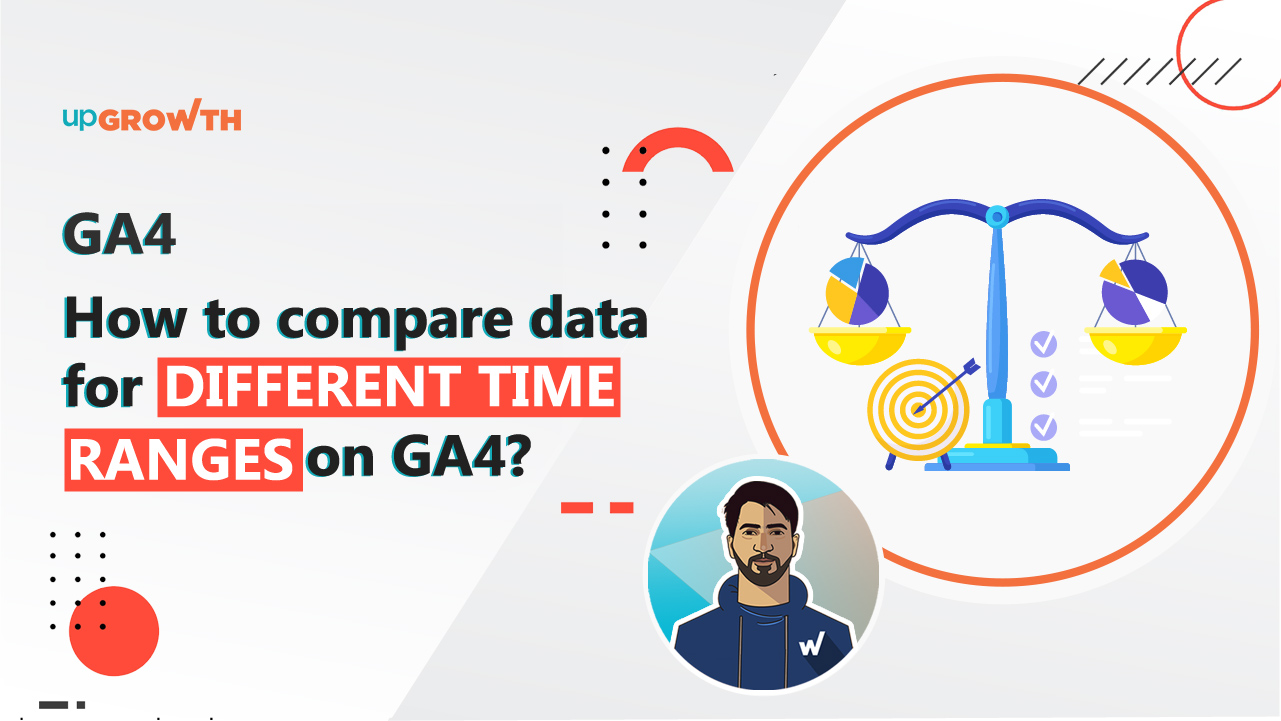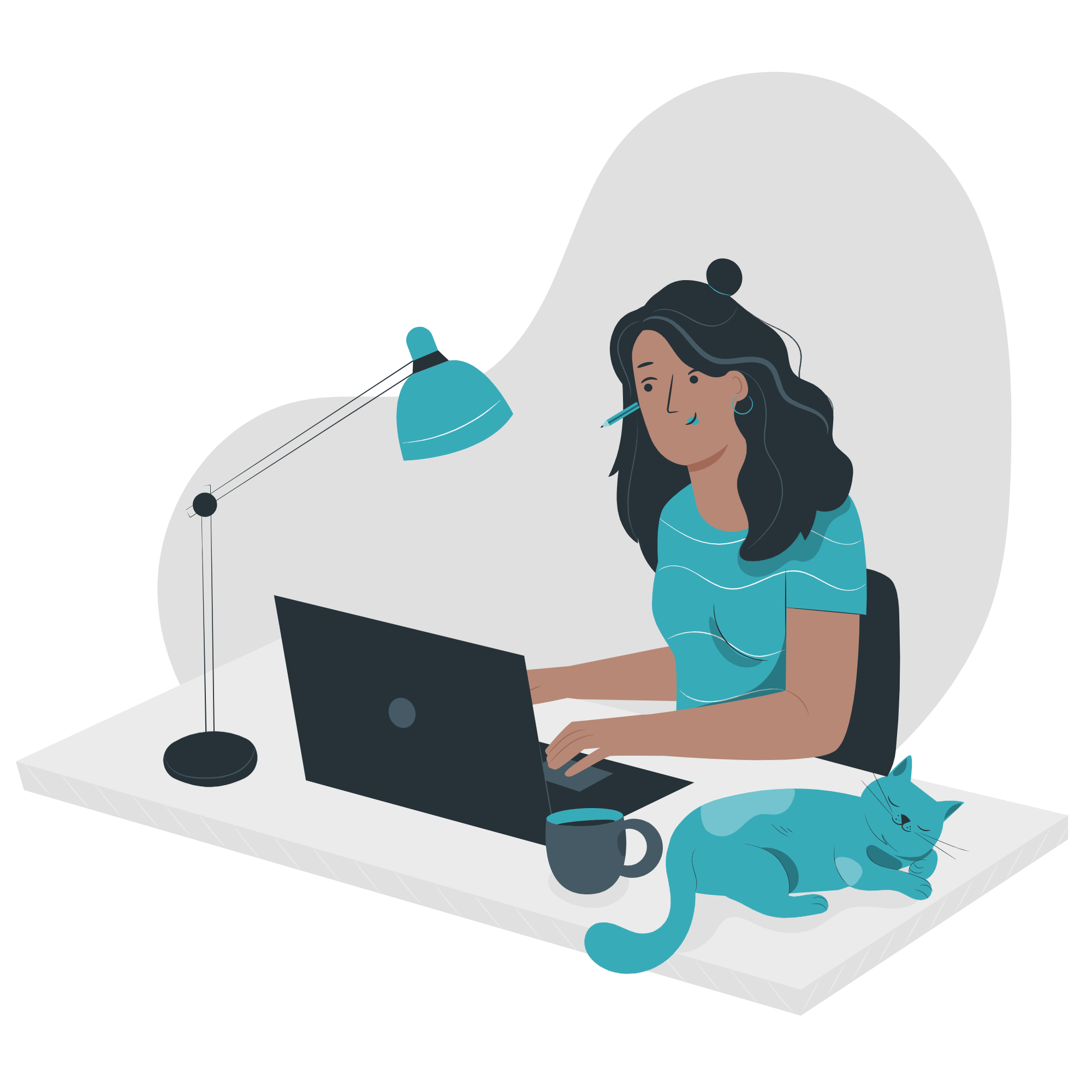- Growth
-
-
Growth Consultation
 Growth Strategy and Planning
Growth Strategy and PlanningIt is an action plan that helps launch a product at the right time and ensures it reaches the right audience
 Inbound Growth
Inbound GrowthImprove brand awareness, lead generation, and conversion rate with this proven methodology
 Growth Hacking
Growth HackingExperience rapid experimentation to hack the best ways of growth for different aspects of your business
-
Growth Execution
 Search Engine Optimization
Search Engine OptimizationBoosts website traffic by encouraging the interested audience to land naturally on your website
 Paid and Performance Marketing
Paid and Performance MarketingBoost the visibility of your advertisements and attract relevant customers with Paid Search Marketing
 Social Media Marketing
Social Media MarketingExplore the power of Social Media Marketing to build a solid online presence for your brand
-
AI Driven Growth
 AI-Driven Growth Strategy
AI-Driven Growth StrategyExperience the power of AI to create data-backed growth strategies that optimise performance.
 AI-Native Workflow Automation
AI-Native Workflow AutomationEnhance creativity and efficiency with AI-driven solutions tailored to craft engaging, high-quality content.
 Generative Engine Optimization
Generative Engine OptimizationOptimize your website for generative Al engines to boost speed, efficiency, and scalable growth.
-
-
- Resources
-
-
Get FREE access to multiple digital marketing calculators that help curate successful digital marketing strategies

Discover upGrowth’s AI tools to optimize marketing, boost performance, and drive effortless business growth.
 Marketing Decision Tree
Marketing Decision TreeupGrowth offers digital marketing tools to help digital marketers to stay at the top of their marketing game
-
- Case Study
Which digital marketing strategies helped us scale up businesses belonging to different sectors?
 Tools
ToolsupGrowth offers digital marketing tools to help digital marketers to stay at the top of their marketing game
 Growth Tools
Growth ToolsupGrowth offers growth tools to help digital marketers stay ahead and drive consistent, data-backed business results
-
- Custom GPT's
Unlock business growth with our Custom GPT Tools. Experience tailored solutions for enhanced productivity.
GuidesDig into our all-inclusive guides to create the best strategies for your business growth
 Offers
OffersupGrowth offers digital marketing tools to help digital marketers to stay at the top of their marketing game
-
 Quizzes
QuizzesTest your digital marketing knowledge and skills with these quick yet brain-racking quizzes
 Blog
BlogWhat’s new & trending in the digital marketing arena? Stay up-to-date with the latest trends with these good reads
 Insights
InsightsupGrowth offers digital marketing tools to help digital marketers to stay at the top of their marketing game
-
-
- Contact Us